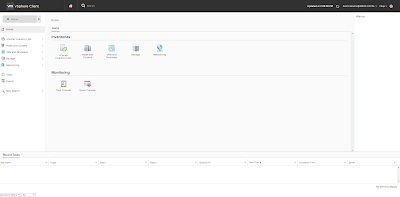Replication in English means copying. vSphere Replication 6.1 is the latest release by VMware in which they came up with some new features. I frequently used to get a lot of questions about vSphere Replication, so here are some of the FAQ's.
Q1. Do you need vSphere Replication Appliance at both the sites in order to replicate?
A1. Yes, if you are doing a replication from one site to another site.
Q2. Does vSphere Replication Appliance support snapshots?
A2. Directly i cannot say it supports snapshots, but as per my observation and experience vSphere Replication does not replicate virtual machine snapshot hierarchy at the target site.
Q3. Is it possible to get more than one Management Server on one site.
A3. No,
Click here for more FAQ's . If you still have any question write it in comments.