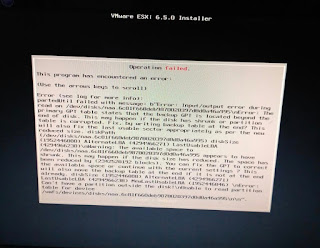Just recently in a delivery of vSphere, a participant asked for this question:-
Could we override an alarm created at datacenter object on an individual virtual machine?
Directly it will not allow as you could check in the below given screenshot:
A workaround for this is to create two different folders: FOLDER 1 for which you want to EXCLUDE virtual machines and FOLDER 2 in which you want to include virtual machines.
Instead of creating an alarm at data center Object level. Create an alarm at the folder level.
Could we override an alarm created at datacenter object on an individual virtual machine?
Directly it will not allow as you could check in the below given screenshot:
A workaround for this is to create two different folders: FOLDER 1 for which you want to EXCLUDE virtual machines and FOLDER 2 in which you want to include virtual machines.
Instead of creating an alarm at data center Object level. Create an alarm at the folder level.
When you set an alarm on a parent object, such as a vCenter Server, a
data center, or a cluster, all applicable child objects inherit the alarm. You
can also set an alarm on a folder to propagate the same alarm to all objects
contained in that folder. You cannot change or override an alarm that is set on
a child object from its parent object. You must change the alarm on the child
object itself.