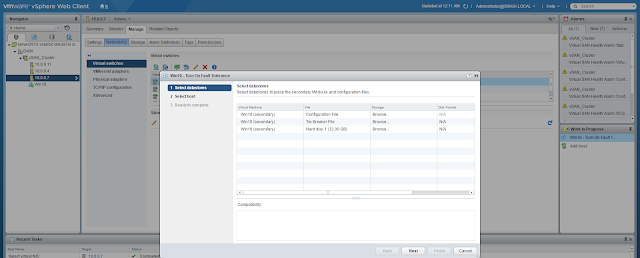Different methods are available for upgrading ESXi host as listed here.
I have used the very common methods to update i.e
Updating ESXi by mounting ISO
I have used the very common methods to update i.e
1. Directly connecting the iso on the server and upgrading
2. Online upgrade from VMware software repositoryUpdating ESXi by mounting ISO
- Inserted the CD/DVD.
- Initialised the server to install ESXi then choosen the option Upgrade ESXi, preserve VMFS Datastore.
- Once upgrade is done, just have to reboot the ESXi and here you go, ESXi has been successfully upgraded to the appropriate version.
-------------------------------------------------------------------------------------------------------------------------------------
Online update of ESXi by connecting to the repository
- You can click here for latest patch release of ESXi
The same could be done using ESXi by configuring the firewall using ESXCLI:-
To Enable the rule:-
esxcli network firewall ruleset set -e true -r httpClient
To disable the rule:-
esxcli network firewall ruleset set -e false -r httpClient
To Enable the rule:-
esxcli network firewall ruleset set -e true -r httpClient
To disable the rule:-
esxcli network firewall ruleset set -e false -r httpClient
- Finally you have the ESXCLI with which it could be upgraded. It will take significant amout of time depending on your bandwidth. esxcli software profile update -p ESXi-6.0.0-20160804001-standard \ -d https://hostupdate.vmware.com/software/VUM/PRODUCTION/main/vmw-depot-index.xml
- Once everything is done, just reboot and enjoy.!!
For vCenter Server Appliance Upgrade:- Click Here,
VMWare has already given an efficient step by step upgrade.
VMWare has already given an efficient step by step upgrade.